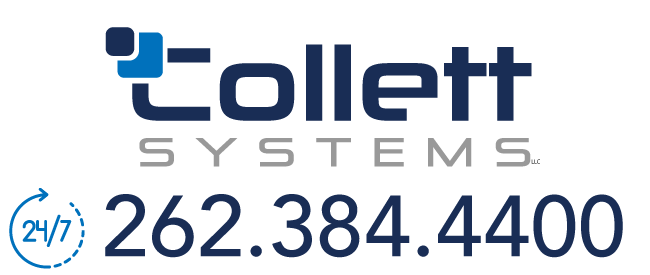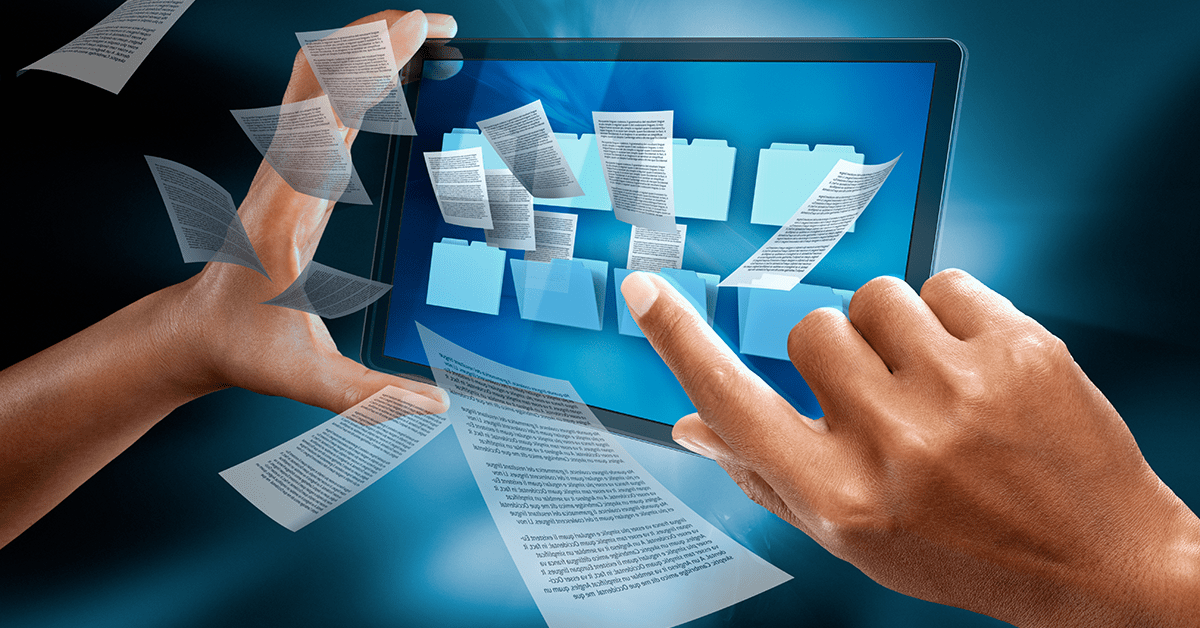
20
Jun
Add Public Folders to Default View
in Walkthroughs
Comments
- Find the calendar by clicking on the ellipsis (…) down at the bottom of your Outlook window and then click Folders

- In the navigation bar on the left of the Outlook window, navigate to near the end of the list to the Public Folders and click on the arrow to expand the folders
- Navigate down the top level folder to find the resource contacts/calendar you are looking for
- Once you have found it (before clicking on it to see the calendar’s contents) right click and select Add to favorites
- This calendar can now be seen in My Calendars and My Contacts along with your other calendars in the Calendar view