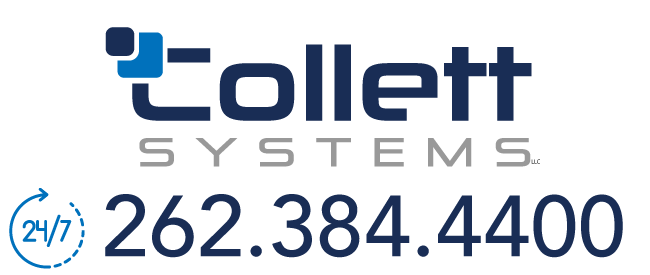Configuring Firefox for Maximum Privacy
Firefox is a popular web browser that is known for its strong privacy features and customizable settings. If you want to configure Firefox for maximum privacy, there are a few key steps you can take to protect your online activity and personal information.
- Install privacy-focused extensions: There are many Firefox extensions that can help you protect your privacy online. Two recommended options are uBlock Origin and Decentraleyes. uBlock Origin is a powerful ad blocker that also blocks third-party trackers and cookies. Decentraleyes is a privacy extension that blocks certain third-party tracking scripts and helps protect your online activity from being tracked.
- Enable tracking protection: Firefox has a feature called “Tracking Protection” that blocks third-party trackers and cookies from tracking your online activity. To enable this feature, click the menu button in the top-right corner of the browser window, then go to “Options” > “Privacy & Security”. Scroll down to the “Tracking Protection” section and select the “Always” option.
- Use a private browsing window: Firefox has a private browsing mode that allows you to browse the web without leaving any traces of your activity on your device. To open a private browsing window, click the menu button and select “New Private Window”. You can also use the keyboard shortcut Ctrl+Shift+P (Windows) or Command+Shift+P (Mac) to open a private browsing window.
- Customize your security settings: Firefox allows you to customize your security settings to suit your needs. To access these settings, click the menu button and go to “Options” > “Privacy & Security”. From here, you can adjust settings such as cookie and tracker blocking, password management, and more.
For advanced users, another recommendation is to use the arkenfox/user.js settings. This is a collection of privacy and security settings for Firefox that can be customized and installed using the about:config feature. These settings allow you to further optimize your Firefox configuration for privacy and security.
By following these steps, you can configure Firefox for maximum privacy and protect your online activity from third parties. Remember to regularly review your privacy settings and stay up-to-date with the latest security updates to ensure that your browsing experience is as secure as possible.